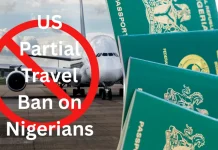With billions of users, it wouldn’t be too presumptuous to assume that you have the WhatsApp messaging app on your phone, making communication faster and easier. In this post, we will be highlighting some tricks of this app that will enhance your usage of the app.
Just like any other application or software, there are shortcut functions that make them seamless to use; and we will be noting 7 WhatsApp tricks that you should know and use to make your experience smoother.
Stop auto downloads of media
The messenger app creators have made it so that once a video or photo is downloaded, that file is automatically saved onto your phone, but there is a way to deactivate that service.
All you need to do is:
Android: Go to settings and then click on Data Usage and make the necessary changes as you see fit. Select the files you want to automactically download and over what kind of internet connection.
iOS: Go to settings and then click on Data and Storage and then on Media and make the changes you need as you see fit.
Make Words Bold, Italicised, or Strikethrough
To lay emphasis on a certain word or a string of words, all you would need to do is prefix the word or words with an asterisk and end the words or string of words with another, e.g word or words. And to italicise a word, you add underscores before and after the word; e.g. word.
For strikethrough, you will need to add a tilde before and after the words, e.g. ~word~.
To Make Your Messages Disappear
This is a newly-introduced feature to the app; what it does is that it allows the messages you send to a particular person to disappear seven days after sending them. How do you activate this feature?
Android and iOS: Open any chat and tap on the contact bar at the top of the chat, scroll down, tap on disappearing messages, and turn it on.
Get Unread Chats Read To You By Siri
Feeling too lazy to open all unread chats? Well, if you an iPhone user, this one is for you. In fact, you can make Siri respond to all your unread messages.
What you need to do: Just call on Siri to read your last WhatsApp message to you.
You can also get Siri to send a message to a specific contact. All you need to do is say “Hey Siri, Send a WhatsApp message to (name of contact)”.
READ ALSO: 5 Ways To Recover From Your December Spending
To Know How Much Data You’ve Consumed
Sometimes we chat and make video calls and voice calls and often wonder just how much data we have used. Well, WhatsApp has created a feature that makes your data usage transparent to you.
To access that date, you need to go to settings and then click on Data and storage usage and Network usage, and boom, your data usage will be presented to you.
Know What Contact Is Taking Up The Most Space
Yes, WhatsApp ranks contacts by how much storage they consume, and it also adds group chats to the ranks of data guzzlers.
How to do this? Go to settings and then click on Data and storage usage and tap on storage usage – you’ll be surprised to know who is taking up the most space on your phone.
Send Chat Receipts Via Email
There’s the backup feature on the messaging app, but what many do not know is that you can also send chat receipts to your email or to someone else’s email.
How do you do this? Go to settings and then click on chats and tap on chat history and then click on Export chat; a menu will display letting you choose what chat or even group chat history you want to send.